Home > Blog > Disable CompatTelRunner.exe for Fixing High Disk Usage Issue & Ensuring Data Security
Disable CompatTelRunner.exe for Fixing High Disk Usage Issue & Ensuring Data Security
CompatTelRunner.exe is the process of Microsoft Compatibility Telemetry, which periodically sends usage and performance data to Microsoft IP addresses. There are 4 solutions to disable CompatTelRunner.exe for fixing high disk usage issue and ensure data security on Windows.
by Cindy | Jan 13, 2022
You may have encountered high disk usage on Windows 10 and it’s troublesome to fix the issue. In some cases, Windows high disk usage issues are caused by Microsoft Compatibility Telemetry (CompatTelRunner.exe). This article is going to introduce what CompatTelRunner.exe is and how can we disable CompatTelRunner.exe to fix high disk usage issue on Windows.

What is CompatTelRunner.exe?
CompatTelRunner.exe is the process of Microsoft Compatibility Telemetry, which periodically sends usage and performance data to Microsoft IP addresses in order that the improvements can be made on user experience and usage, also fix some potential issues.
CompatTelRunner.exe is enabled on Windows by default. On Windows 10, Microsoft uses the data points to improve system performance. According to the feedback of some users recently, they have reported that the CompatTelRunner.exe process displays high Disk or CPU usage and thus slows their computer.
How to disable CompatTelRunner.exe to reduce high disk usage?
To disable CompatTelRunner.exe on Windows 10, there are 2 solutions available.
Disable from Task Scheduler
Solution 1 - Disable CompatTelRunner.exe from Task Scheduler
Task Scheduler is a component of Microsoft Windows which allows you to schedule the launch of the programs or scripts at pre-defined times or after specified time intervals: task scheduling. In Task Scheduler, you can disable CompatTelRunner.exe process with the following steps.
Step 1. Press Windows key and R together to open your run prompt, then input taskschd.msc and hit enter;
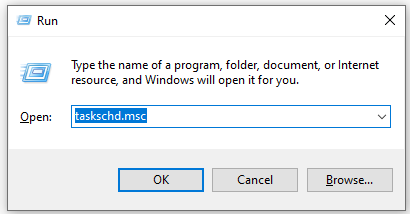
Step 2. Navigate to Task Scheduler Library > Microsoft > Windows > Application Experience;
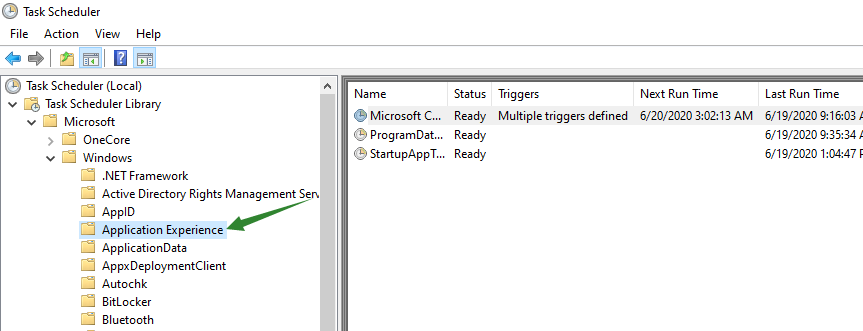
Step 3. Select the Microsoft Compatibility Appraiser task, right-click on it, and disable it.
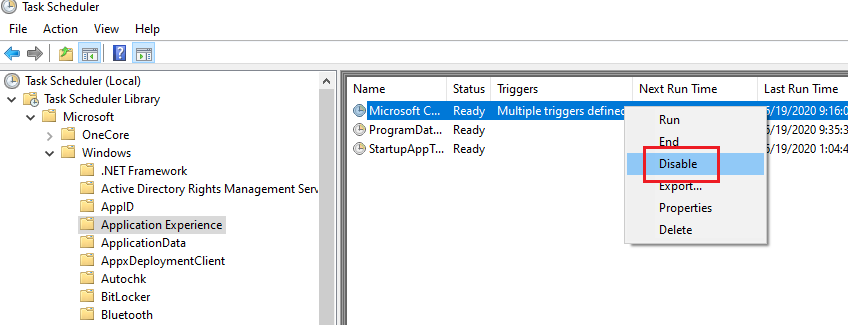
Having disabled the CompatTelRunner.exe process, you can check if the high disk usage issue is gone.
Disable from Registry Editor
Solution 2 - Disable Telemetry by using Registry
This method requires you to open registry editor on Windows 10 and then disable Microsoft Compatibility Telemetry.
Step 1. Type registry editor in the search box and choose the App;
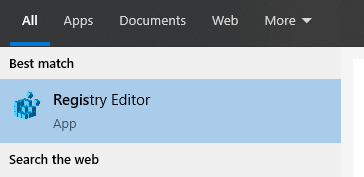
Step 2. Computer>HKEY_LOCAL_MACHINE>SOFTWARE>Policies>Microsoft>Windows>DataCollection;
Step 3. Right-click the right side pane and choose DWORD (32-bit) Value;
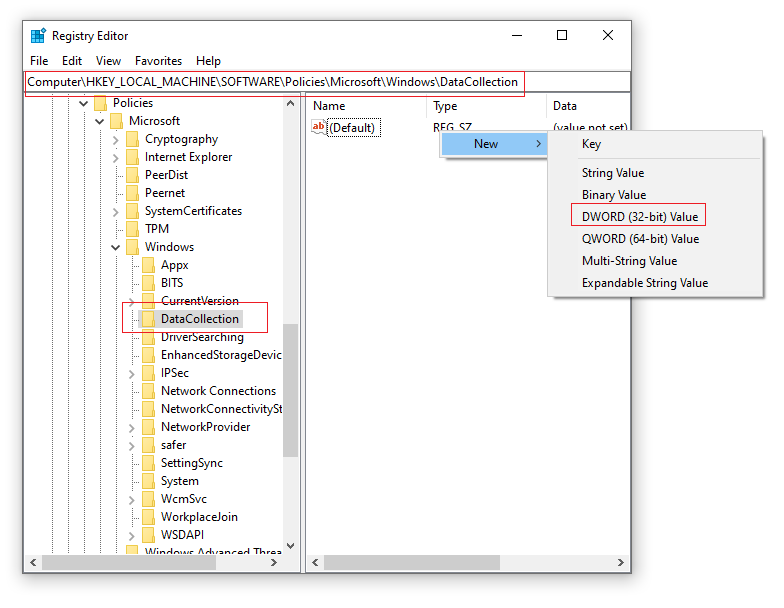
Step 4. Rename the new key Allow Telemetry and set the value as 0.
Besides the 2 solutions above to disable CompatTelRunner.exe process, there are 2 more methods to fix high disk usage issue caused by CompatTelRunner.exe.
Method 1 - Delete the CompatTelRunner.exe file as an Administrator
You can also disable Microsoft Compatibility Telemetry by deleting the CompatTelRunner.exe file. Please note that the file should be removed as an Administrator.
Step 1. Press Windows key and R together to open your run prompt, input C:\Windows\System32 and hit enter;
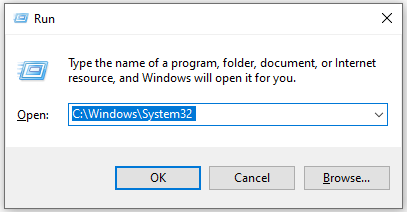
Step 2. Locate at CompatTelRunner.exe folder and right click it to choose Properties;
Step 3. Choose Security and then click Advanced;
Step 4. Choose Owner tab and then click Edit button;
Step 5. Here you can choose Administrators, then click Apply and OK to save the changes;
Step 6. Right click Compatlrunner.exe and choose Properties again, then Security>Advanced;
Step 7. Choose Permissions tab, then choose the account you are using click Edit;
Step 8. Choose the account you are using and tick the Allow box for Full control, then hit OK to save the changes.
All steps done, you can delete the CompatTelRunner.exe file on Windows to fix high disk usage issue.
Method 2 - Uninstall the Latest Windows Update
If you are facing high disk usage issue after Windows update and the solutions above don’t help. You can uninstall the latest Windows Update to solve the issue effectively.
Step 1. Press Windows key and I to open your Windows setting;
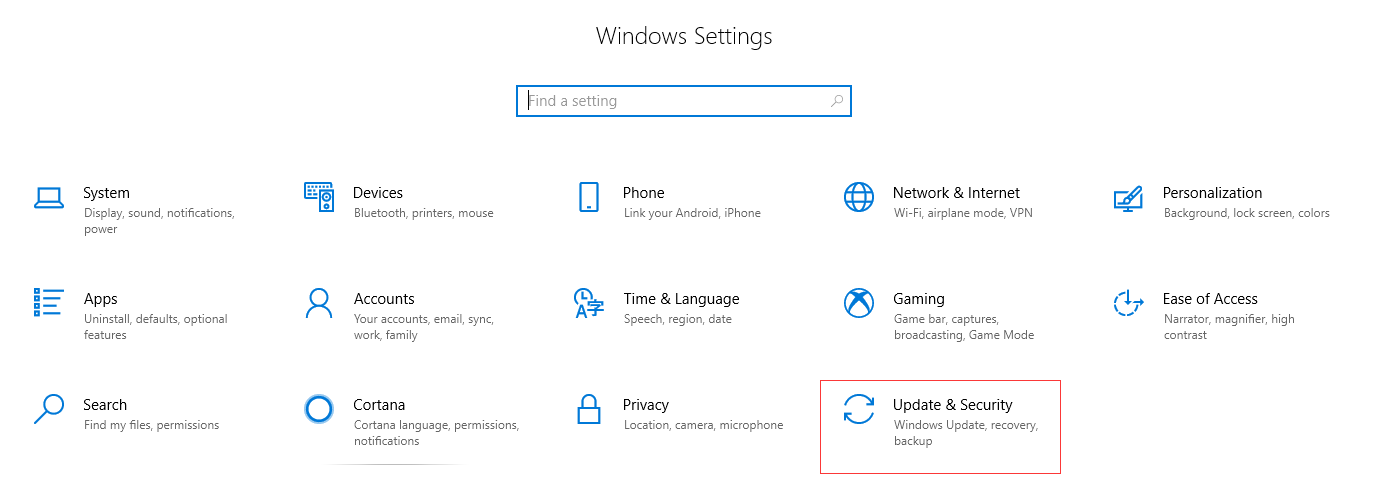
Step 2. Choose Update & Security;
Step 3. View Update History and then click uninstall updates;
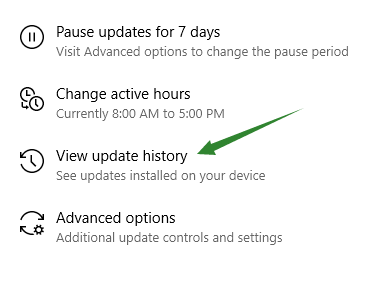
Step 4. In the update list, you can view them by installation date and locate at the latest update;
Step 5. Right click the update and click uninstall;
Wait for the uninstall result and restart your computer.
No matter if you want to fix high disk usage by disabling the CompatTelRunner.exe process or through other ways, choose the one you prefer and try it out.
Related Tips & Guides
-
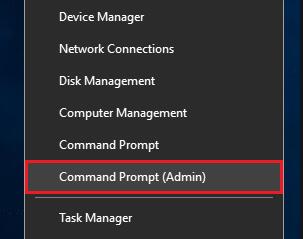
How to fix 100% disk usage issues and improve PC performance
-

-

4 Tips to Fix Nvidia Control Panel Missing Issues on Windows 10
-

Hot Articles
- 4 Tips to Fix Nvidia Control Panel Missing Issues on Windows 10
- How to Fix PUBG Lag/Delay [PC Version]
- How to Fix AMD Radeon Graphics Cards Black Screen Issues
- How to Download and Use Logitech Gaming Software
- [Solved] How to Fix Nvidia Driver Crashing on Windows 10/8/7
- How to Update AMD/Nvidia/Intel Graphics Driver for Better Gaming Experience
- How to record gameplay on Windows
- How Much RAM Do I Need for PC Gaming
- How Does Reshade Affect Gaming PC Performance?
- About Smart Game Booster
- About US
- Online Feedback
- User Manual
- FAQs
© 2023 Smart Game Booster. All Rights Reserved
