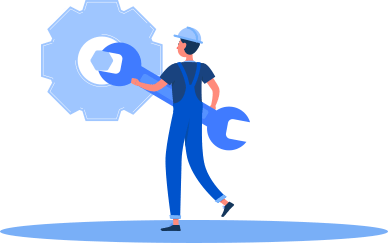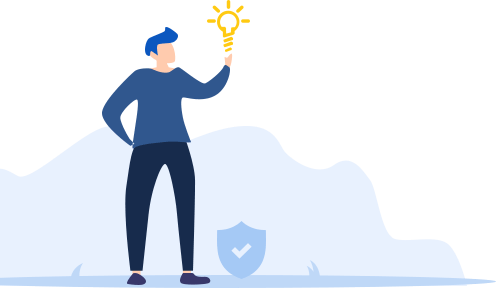Click the icon to start webcam test…


• You webcam is not turned on: some cameras have an “ON/OFF” switch, so you can check and see if you have already turned it on.
• Your web camera is not properly connected: make sure your webcam is correctly connected into the USB port. You can re-plug in to reconnect your camera to PC for sure.
• The browser is too old to run the webcam test: reinstall or update your browser to the latest version and run the webcam test again.
• Driver issue: it may be related to the incompatible drivers or even no drivers at all.
• A broken webcam: your web camera is broken down, and you’d better contact your camera provider for support, or replace it with a new webcam.

This webcam tester is a convenient online tool that can be used directly in your browser. Test webcam without any other installation or add-on.

Start your webcam test to check if the web camera is setup and working properly with just 1 simple click. The easiest webcam test you can find online.

No activation payments, no hidden fees, even no ads show up on the page. Our online webcam test tool is 100% free to use to check your web camera.

Everything you test is accessible to yourself alone, we’ll never see or record the image coming from your camera. The online webcam test tool is 100% safe and secure.