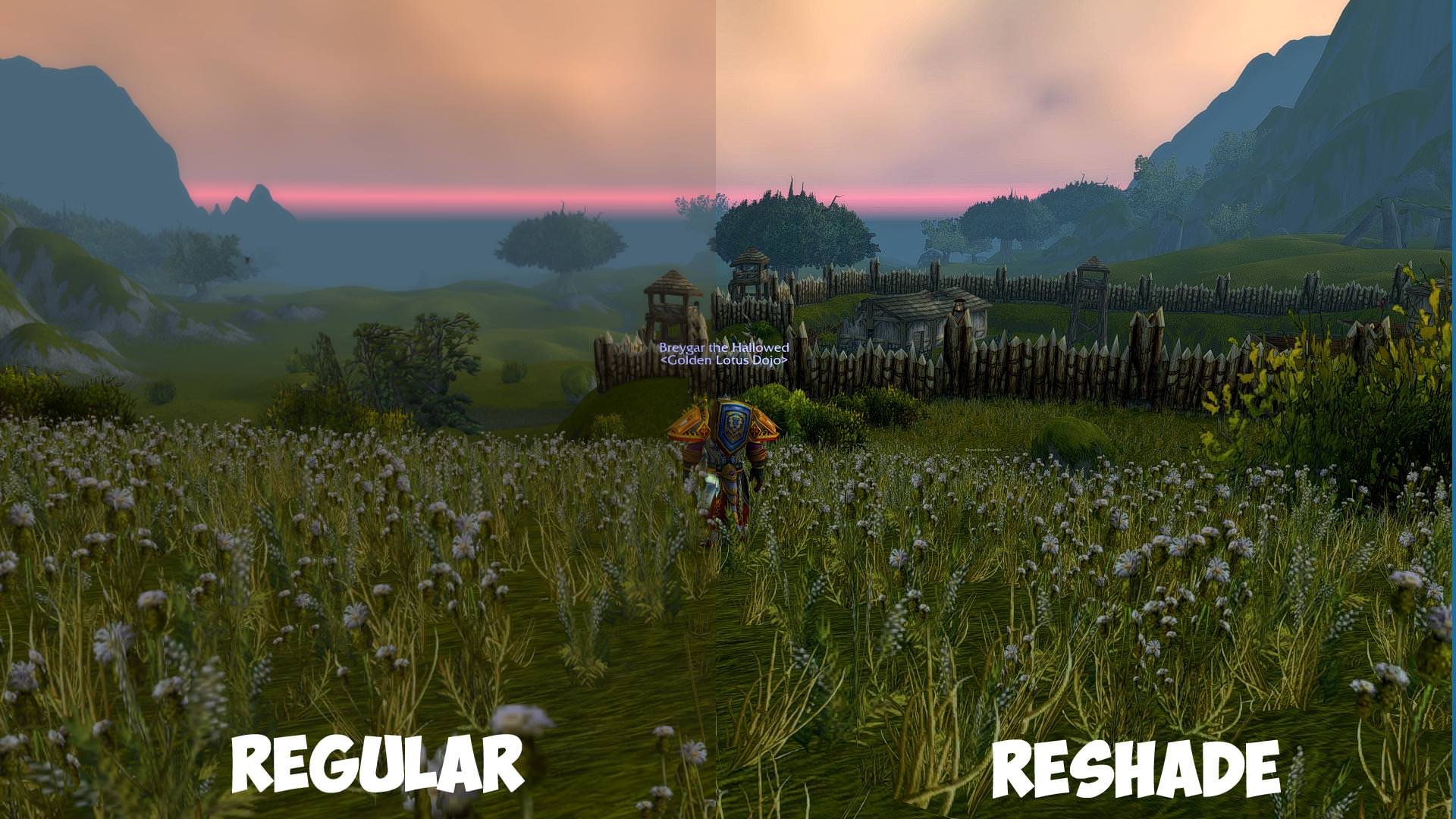Home > Blog > How to Update AMD/Nvidia/Intel Graphics Driver for Better Gaming Experience
How to Update AMD/Nvidia/Intel Graphics Driver for Better Gaming Experience
A graphics driver is the program that controls a computer's GPU or video card. It controls how your graphic components work with the rest of your computer sets. Keeping the graphics driver up-to-date is necessary for users, especially gamers to have better gaming experience.
by Cindy | Jan 13, 2022
A graphics driver is the program that controls a computer's GPU or video card. It controls how your graphic components work with the rest of your computer sets. Keeping the graphics driver up-to-date is necessary for users, especially gamers to have better gaming experience.
Common graphics drivers include AMD, Nvidia and Intel. This article is going to introduce some useful methods to update outdated AMD, Nvidia and Intel graphics drivers for better PC performance.
Before updating, you need to know what graphics driver you have installed on your computer. In device manager, you can check it easily.
Input “device manager” in the search box, choose it in the searching results;
Click “display adapter” and check what it is.
1. Update AMD Graphics Driver
AMD graphics driver provides proper performance for AMD graphics cards. To update AMD graphics driver, you can search on its official website and download it.
https://www.amd.com/en/support
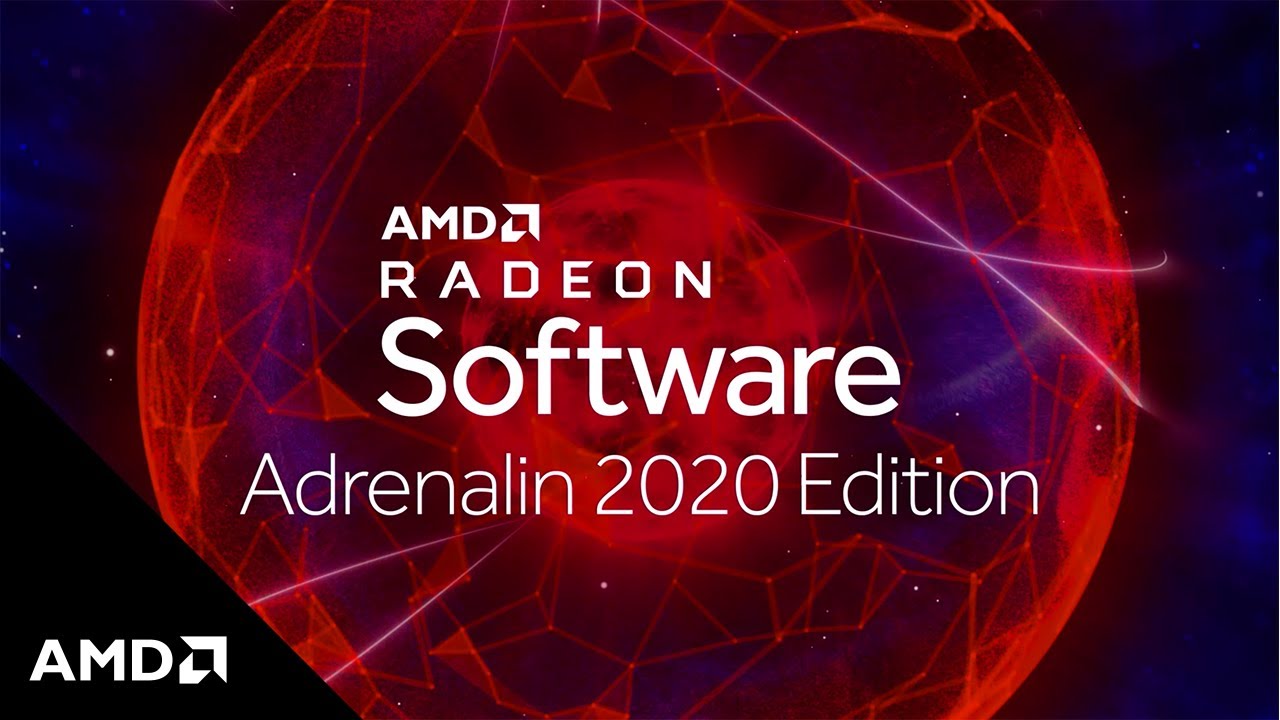
AMD Radeon Software Adrenalin edition is the core graphics driver of AMD. To update this series, please follow the guidelines to check for updates.
Right click the blank space on your desktop, then choose AMD Radeon settings;
Click “updates” on the panel and check if there is a new version available;
2. Update Nvidia Graphics Driver
For Nvidia graphics driver, you can also check for updates on its official website:
https://www.nvidia.com/Download/index.aspx
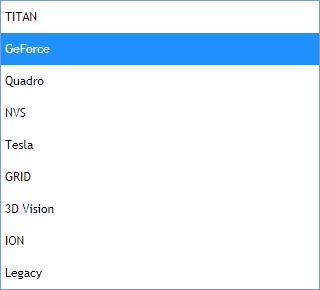
On this page, you can simply check the graphics driver names in the box and make the updates.
GeForce game ready driver is the core graphics driver of Nvidia. To update GeForce game ready drivers, you can check inside the program or set an automatic updating for it.
3. Update Intel Graphics driver

On Intel’s official website, it’s available for you to search and check the driver details through:
https://downloadcenter.intel.com/product/80939/Graphics-Drivers
Besides, Intel provides an automatic driver update choice:
https://www.intel.com/content/www/us/en/support/detect.html
With this Intel Driver & Support Assistant, you can access customized driver and software updates for your Intel hardware.
For some users, it’s easy to find a driver update on the manufacturer’s website. However, some users don’t know how to update or check the compatibility between the driver and the hardware. According to this, a driver updater can be necessary for users to update outdated graphics driver easily.
Driver Easy is a driver updater to update all outdated drivers with just one click. It helps finds drivers for audio devices, graphics cards, network cards and more. Follow the steps, you can use Driver Easy quickly.
Free Download and install Driver Easy,;
Run it and click “Scan Now”;
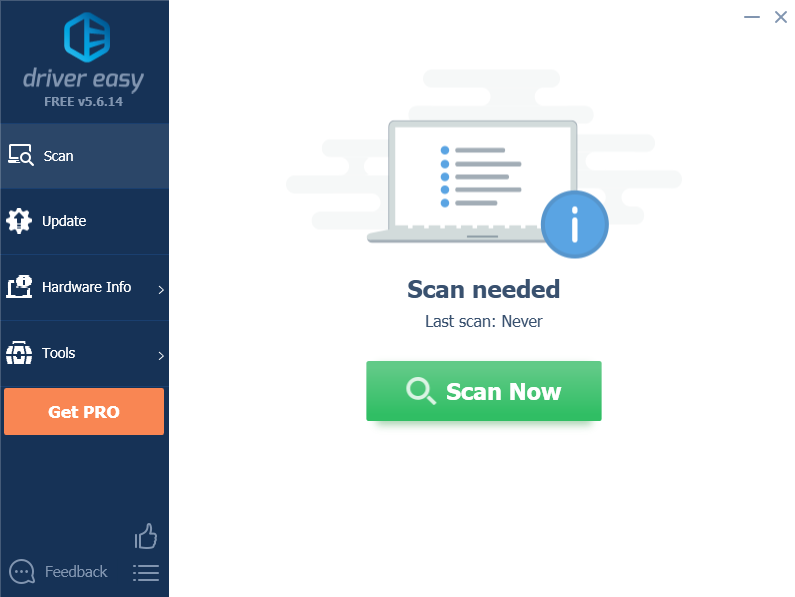
After scanning, Driver Easy will list all missing, outdated or mismatched drivers.
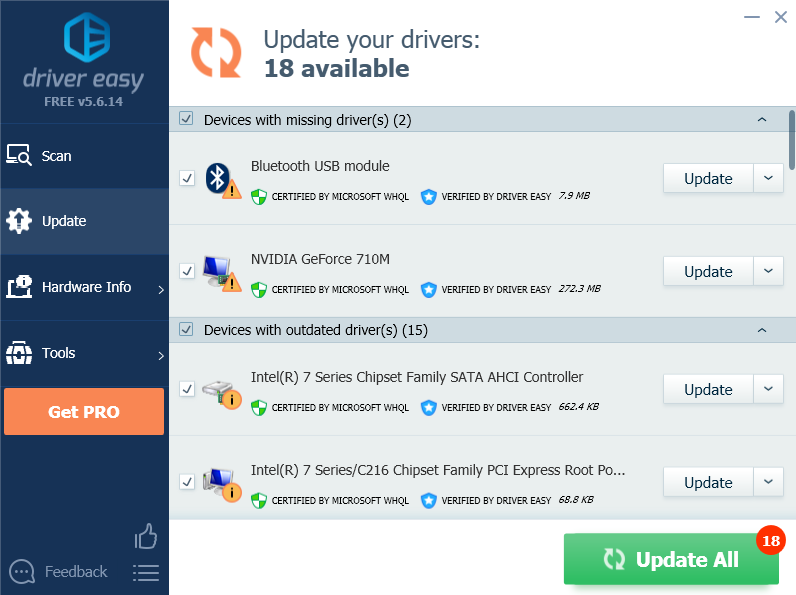
Driver Easy gives you an overview of all hardware information, including CPU, motherboard, memory and graphics card. You can simply check all the information inside the program and if necessary, save the files for some other usage.
Driver Booster is a driver tool developed by IObit. It’s designed to update drivers and fix Windows issues to help user get better PC performance. With Driver Booster, you can finish the update process by the following steps.
Free Download and install Driver Booster;
Run Driver Booster and click “Scan” to check your driver status;
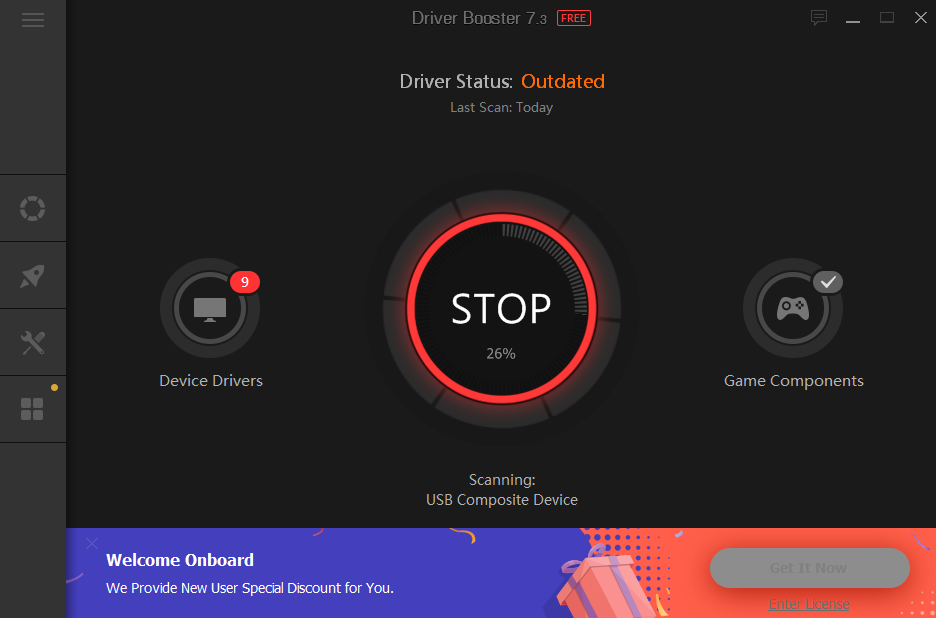
Update all listed drivers and game components.
You can also use Driver Booster to fix some common Windows issues. There are some useful tools such as system restore, fix no sound, fix network failure and others.
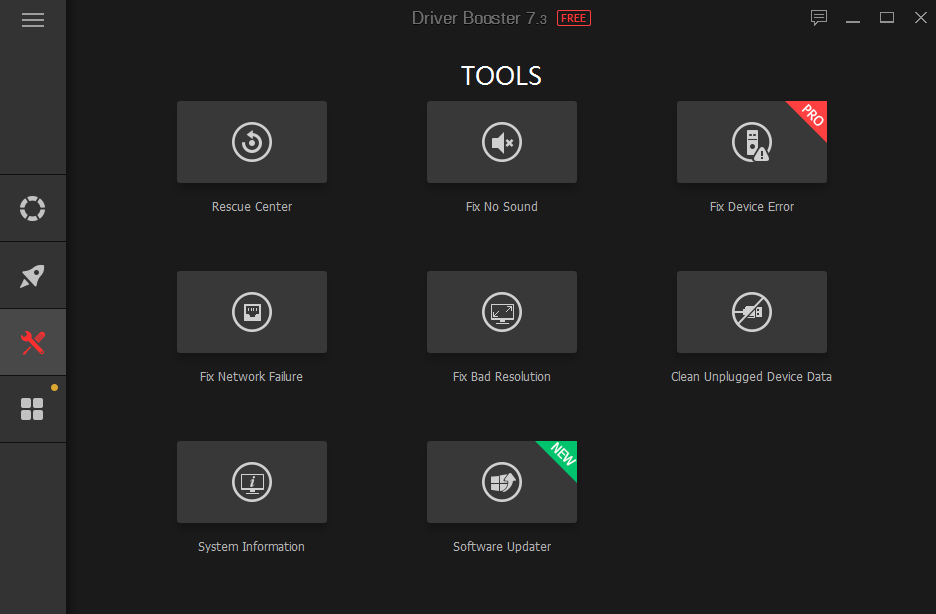
Smart Game Booster is a game optimizer to help gamers get top PC performance, then maximum gaming performance. It can also help update your audio driver and graphics driver. In addition, Smart Game Booster is also a temperature monitor and game recorder. To update AMD, Nvidia or Intel graphics driver, you can try Smart Game Booster with the 2 steps.
Free Download and install Smart Game Booster;
Run it, click “driver” and check if there is any update needed.
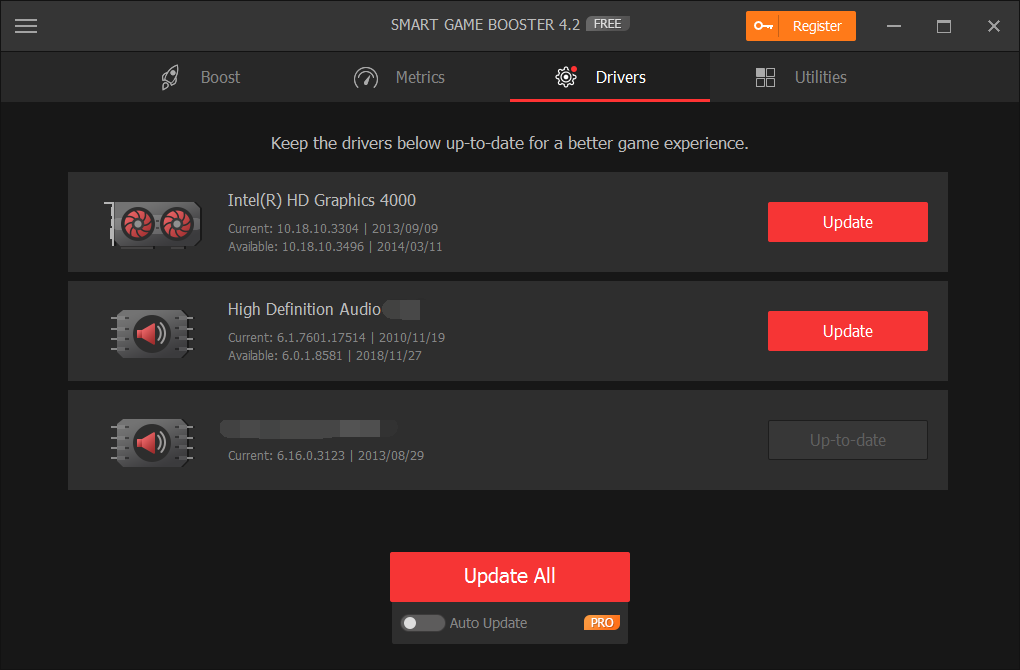
Click “Update All” to get the latest audio driver and graphics driver.
With the driver updater mentioned above, you can easily update your AMD, Nvidia or Intel graphics driver in one click. Just choose the one you prefer to update drivers.
If you want to monitor hardware temperatures with Smart Game Booster, please click “Metrics” to check your CPU/GPU/Motherboard status and CPU Fan speed.
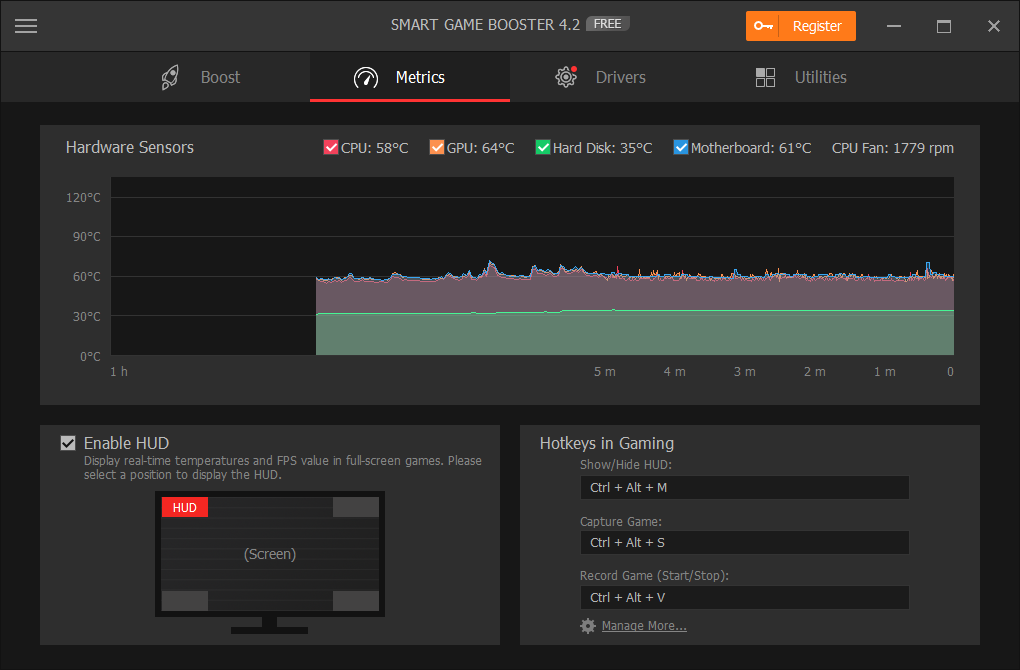
Related Tips & Guides
Hot Articles
- 4 Tips to Fix Nvidia Control Panel Missing Issues on Windows 10
- How to Fix PUBG Lag/Delay [PC Version]
- How to Fix AMD Radeon Graphics Cards Black Screen Issues
- How to Download and Use Logitech Gaming Software
- [Solved] How to Fix Nvidia Driver Crashing on Windows 10/8/7
- How to Update AMD/Nvidia/Intel Graphics Driver for Better Gaming Experience
- How to record gameplay on Windows
- How Much RAM Do I Need for PC Gaming
- How Does Reshade Affect Gaming PC Performance?
- About Smart Game Booster
- About US
- Online Feedback
- User Manual
- FAQs
© 2023 Smart Game Booster. All Rights Reserved